Frequently Asked Questions
HARDWARE
My Monitor is connected, why do I see a blank screen?
Check to make sure the monitor is connected directly to the graphics card.
Nothing is appearing on the screen and the computer beeps. Why?
This is usually a RAM related issue, where a stick may have become slightly unplugged during shipping. This is almost always easily fixed in a few seconds: View Help Video
Why is the same image on both screens?
Why are my computer, monitor, and accessories all different brands?
Blair Tech utilizes several different brands for our refurbishment process, such as Dell, HP, Lenovo and more. We receive our inventory in bulk and the brands available will differ with each shipment. However, any brand of monitor, keyboard or mouse will work just fine with your PC. Mismatched items will not negatively affect the computer's performance in any way.
What are these extra D: and E: drives using space on my PC?
These partitions hold your restore information for the restore partition. Do not delete or modify these drives! Doing so will prevent you the ability to restore the computer back to the default Windows settings. This feature becomes very beneficial if you ever get a virus and/or run into software issues.
Why is my keyboard is typing incorrect characters?
To reset your keyboard to the proper format, follow these steps:
- Click the Start button, then the "Settings" Icon (looks like a gear)
- Click the "Time and Language" Category
- Select "Region and Language" on the left side of the window.
- On the right side, click "English" then the Options button that appears
SOFTWARE
Does this computer come with anti-virus installed?
All of our computers come with Microsoft Security Essentials pre-installed. This is a free anti-virus suite from Microsoft. If you prefer a different security program then make sure you uninstall Microsoft Security Essentials before installing another anti-virus. If you have two antivirus programs installed and/or running at the same time they will conflict with one another and could potentially harm your Windows installation.
Where is Microsoft Office (Word, Excel, Power Point)?
We do not install Microsoft Office on our computers as it is a paid service through Microsoft (Office.com). However, we install a standard, open source Office Suite that is compatible with Microsoft Office files. You can open & edit all the standard files that you create in Office.
ORDERS, SHIPPING & DELIVERY
How can I cancel my order?
Please contact our Customer Service Department via email or telephone 1-855-252-4784, Monday-Friday 9AM-5PM Eastern Time to cancel your order.
Can I return or exchange my purchase?
You may return your items for any reason within 14 days of initial delivery.
For more information, please visit our Warranty & Returns page
What payment options do you accept?
We accept major credit cards (Discover, MasterCard, Visa and AMEX). You can also pay for your order with PayPal, Apple Pay or Google Pay!
Can I use promo codes?
Yes! We do offer promo codes on our site our through email, social media like Facebook and more! Be sure to follow us and subscribe to our newsletter to recieve all of our promotions as they launch! If you have a promo code, you can activate it in your cart or on the checkout page.
What are my shipping options?
Standard shipments will be shipped through UPS, FedEx or USPS Ground transport. We usually ship within 3-5 days Business Days of payment received.
For more information, please visit our Shipping page
Do you ship outside the USA?
We appreciate your interest in our products, however, we do not ship internationally or to U.S. territories outside the 48 contiguous states in the USA.
I recieved an insert in my shipment that my PC was upgraded, what does that mean?
At times, due to parts availability, we may upgrade your refurbished PC to a newer or more powerful model at no extra cost to you. This ensures you receive the best value and performance for your purchase, even when specific components are out of stock.
WINDOWS
Why is there no Windows disc included with the computer?
Microsoft has stopped printing these discs as of Jan 1st 2014. We now include a restore partition on the hard drive of every computer we sell. Once implemented, the restore partition will reload Windows back to the default settings and clear all data that was stored on the hard drive. However, this will not protect you against a hard drive failure. It is always a good idea to backup your important files/documents to an external drive to prevent data loss.
How do I reset Windows back to a default state?
If you find yourself in a situation where you need to reload Windows and start fresh, as if the computer just came out of the box, this method will allow you to do so: If you're able to boot to a Windows login screen, or the desktop, follow these steps:
To perform a Partition Restore, you'll need to first enter the Windows repair mode.
- While on the Windows desktop or login screen, hold down the right shift key on the keyboard, then click the Start button. Select the shutdown option, and click "Restart" while still holding the Shift key. You can release it once the screen goes blank.
- Click "Troubleshoot"
- Click "Reset this PC"
- Click "Remove Everything"
- Click "Only the drive where Windows is installed" (This is VERY important!!!)
- Click "Just remove my files"
- Finally, click the "Reset" button
If you're not able to reach the Windows login screen, you can use this method:
- Power down the computer completely, then turn it back on
- Once you see the initial Windows logo (Four squares with a spinning circle of dots at the bottom) Power down the pc entirely again. (Pulling the power cable will be the quickest way.)
- Repeat steps 1 & 2, and when you power on the PC again, you should see the same Windows screen with "Preparing automatic repair" at the bottom.
- Wait until you see the blue screen with two buttons, and click "Advanced Options"
- Click "Troubleshoot"
- Click "Reset this PC"
- Click "Remove Everything"
- Click "Only the drive where Windows is installed" (This is VERY important!!!)
- Click "Just remove my files"
- Finally, click the "Reset" button
This process will take somewhere between 30 to 45 minutes, and once completed, it will land you on the initial setup screen for Windows.
If you're not able to boot to Windows screens at all, the USB restore method will allow you to reinstall Windows.
Windows Download Tool:
https://www.microsoft.com/en-us/software-download/windows10
Creating Windows Restore Media (USB Flash Drive):
https://www.youtube.com/watch?v=dk_73Lo5tLs
Reloading Windows with a USB Flash Drive:
https://www.youtube.com/watch?v=En3gCrIi83I
The first link will take you to Microsoft's website where you can acquire the Windows Download tool, and the following videos will walk you through creating the Windows USB Flash Drive, and the last video will walk you through using the drive to reload / install Windows.
Why is this computer running so many Windows updates?
All of our machines are loaded with a default level of Windows updates. However, Windows will need to install any additional updates released afterwards. Never turn your machine off in the middle of installing updates! This will corrupt your Windows installation.
I forgot my Windows password. How do I reset it?
- If you set up Windows using a Microsoft email address, you can reset the password at http://www.microsoft.com
- If you set up an Offline account, you can use a password reset drive if you created one when you were previously logged into Windows.
- If the above two options aren't available, you'll need to reset the PC back to a factory default setting, with a fresh copy of Windows. We have a built-in restore method on all of our PCs (see below for instructions.)
What does "This version of AudioESP is not intended for this Operating System" mean?
This is the result of an older driver being used, however it will still function normally. To prevent the error from showing up, try the following:
- Press Ctrl + Alt + Delete
- Select "Task Manager"
- Click the "Startup" tab at the top (You'll need to enable "More Details" at the bottom left)
- Locate "SMax4PNP" in the list, right-click it, and select "Disable"
How do I activate Windows over the phone?
Follow these steps
- Press the Windows Key ( ) + R to open the Run dialog, then type slui.exe 4 and press enter.
- Click the drop-down menu and select your country or region to find the toll-free number.
- If you see a message asking if you would like to allow this program / app to make changes, click Yes.
- Call the toll free activation number.
- Enter the installation ID numbers on your phone's keypad when instructed, and click "Enter confirmation ID" when ready.
- Enter the confirmation ID you are provided by the automated system, then click "Activate Windows"
- If activation was successful, you are ready to go, and safe to hang up the phone.
- If activation failed, you will be told activation cannot proceed, and will be automatically transferred to a Microsoft Activation Team operator who will further assist you.